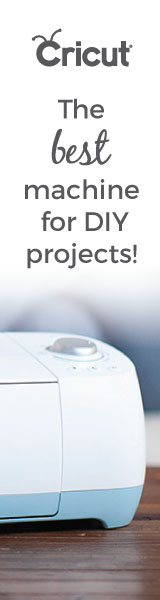When people come into the workshop looking for a cutting machine, they often have a clear project in mind, they generally know what they want it to look like, but where they get stuck is figuring out if they should start on a Cricut machine or a Silhouette.
We carry both the Silhouette Cameo 4 and the Cricut Maker here, and I figured it’s time to go into a Cricut vs Silhouette comparison and really explore the differences.
There are three categories that really separate the two companies and machines: software, cutting ability, and community support.
Let’s go through them one by one:
Software differences between Cricut and Silhouette
Cricut machines all use the same Design Space software. Design Space is easy to learn, has a great, intuitive interface for laying out your projects, and allows you to import SVGs without any expensive add-ons. The major downside is that Cricut still doesn’t have true offline support (except on iOS), meaning that if you want to work on a project without an internet connection, you’re out of luck.
Silhouette, on the other hand, has some of the best software available for any cutting machine called Silhouette Studio. The best way to put it, with Silhouette Studio you can do everything you can in Design Space, but it’s designed so that as you become a more experienced crafter the software supports your ability instead of hindering it. Silhouette’s major flaw is that you can’t import SVG files with the Basic version which is included with a Cameo, you need to pay an additional $50.
Cutting quality differences between Cricut and Silhouette

If you’re comparing the Cricut Maker and Silhouette Cameo 4, you’re going to notice a lot of similarities here. With the previous Cameo 3, Cricut had a huge advantage even though their machines were a bit more expensive, currently you can’t go wrong with either machine. So why does the category separate the machines? One word: vinyl.
The Silhouette Cameo 4 is your best choice if you know that you’ll be working on a large vinyl project, like an outdoor sign. The Cameo 4 can cut up to 60 feet of vinyl at a time, blowing the Maker’s 2 feet completely out of the water. If you’re more of a hobbyist and won’t be making such large cuts, the Cricut Maker has a pretty good advantage with all other materials.
Where the Maker really shows its true self is in cutting fabric and felt. If you work with a lot of cloth materials, or would use Cricut’s Sewing Library, you should really consider using the Cricut Maker as a first machine.
Community support
This is a more subjective category for Cricut and Silhouette. Each community has a different style and different projects which are featured in their tutorials. When I’m thinking about introducing someone to a cutting machine and thinking about Cricut vs Silhouette, what I usually do is recommend they find a tutorial for the project they want to work on, and see which machine that crafter uses. If you check out 4 or 5 different tutorials and most of them all use a Cricut Maker, well, that’s probably where you should start because if you have any issues you can always ask the author of the how-to.
We support both companies here and find that just about any project can be accomplished on either (except for what we mentioned about large vinyl projects above).
If you guys ever have a question, feel free to drop us a line, we’re always happy to recommend a machine if you know what kinds of crafts you’ll be getting yourself into. Feel free also to check out that link above which is where we grabbed some of the information
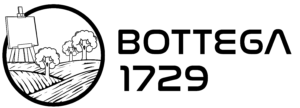



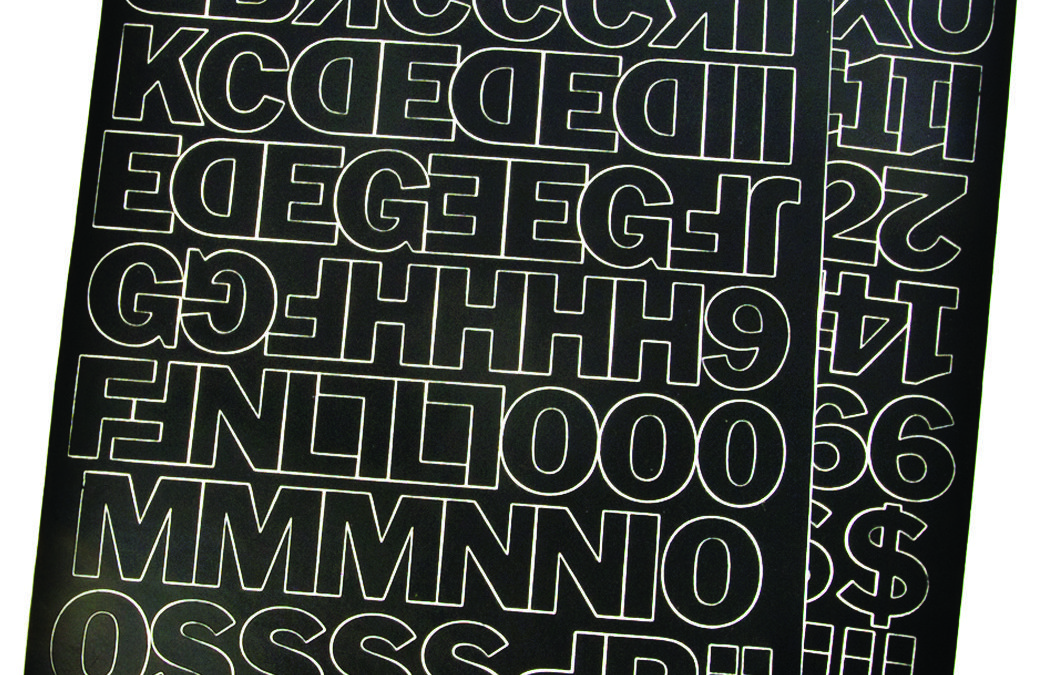
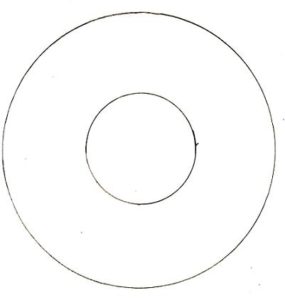 You’re weeding vinyl any time that you’ve cut adhesive vinyl and you have vinyl that you don’t want on your finished product. This is important because if you don’t weed vinyl, you’ll wind up just sticking an entire sheet to your material and it won’t look like anything at all!
You’re weeding vinyl any time that you’ve cut adhesive vinyl and you have vinyl that you don’t want on your finished product. This is important because if you don’t weed vinyl, you’ll wind up just sticking an entire sheet to your material and it won’t look like anything at all!